It is common to have depressed areas of a concrete floor slab of a building and you want to be able to represent this accurately in a Revit model. This may be in the middle area of a large floor slab as a containment area or the edge of a floor slab under an overhead door. Either way, a portion of the floor is lower than the surrounding floor.

Note this article is for a completely depressed area and not one where the edges are the same level and then sloping, as if to a drain. In those situations, the Shape Editing tools can be used on the floor.
The key to this process is to create separate Floors.
The Process
- Using the Floor: Architectural command on the Building panel of the Architecture tab, sketch the outline of the floor.
- For recessed slab areas fully inside the floor slab, draw closed outlines for those interior areas. This will make a void space in the floor.

- For recessed slab areas fully inside the floor slab, draw closed outlines for those interior areas. This will make a void space in the floor.
- Repeat the Floor: Architectural command to create a new floor in the interior void space. Create a separate Floor for each area if you want to control each area independently.
- You can lock the sketch lines of the small areas to the edges of the larger floor so that floor change size together.

- The floors that are to be depressed need to have the “Height Offset From Level” parameter in the Properties palette be set to the specified drop distance. For this illustration, the floor will be depressed 1″, so the parameter will read -0′ 1″.
- If you want the floor slabs to have the bottom of the slab to be the same elevation, you will need to make the smaller floors be thinner than the large primary slab.
- In my illustration, I used a 4″ concrete floor slab for the large primary slab and a 3″ concrete floor slab for the smaller depressed slabs.
- You can lock the sketch lines of the small areas to the edges of the larger floor so that floor change size together.
- Join the Floors together if desired.

Slab Edges
- There are times that you desire a slab edge around the floor slab. The depressed slab at the edge will impact how you place your slab edges.
- Select the desired edges of the large primary slab that are to receive the slab edge.
- If you have the depressed floor slab at the edge of the primary slab as shown in the above illustrations, do not select that slab edge.
- If you are in a 3D view, when you the slab edge will be placed at a different elevation depending on if you select the top of the bottom edge of the floor.
- If you have the depressed floor slab at the edge of the primary slab as shown in the above illustrations, you can select this edge with a separate slab edge command.
- Join the slab edges for the large primary slab with the slab edge for the depressed floor slab.

Notes
- Material takeoffs will still show the floors as separate elements in the schedule even if they are joined.
- Since these are 2 separate floor slabs, structural reinforcing will not run continuous through the depresses slab area when using structural floors.
- The secondary floor slabs can use the Shape Editing tools to create slope in them, if desired,
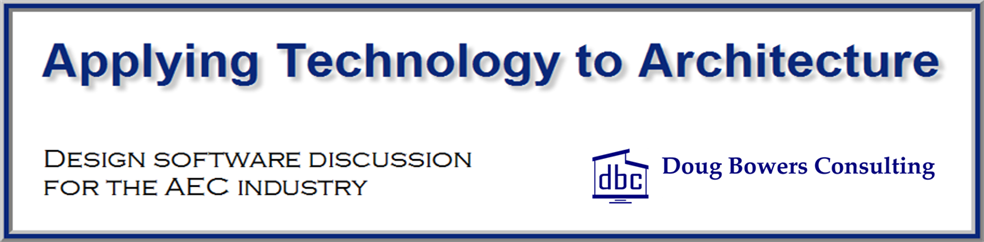
what will happen if we used a family-like parametric void in the slab?
I would suggest that you use your family and see how it reacts in your specific situation. Experimentation is great to see various results.
I am using a void family to create a slab depression. This works well but in plan view there is no concrete hatch showing where the void depression is placed. Any advise on getting the hatch to show?
Unfortunately, that is a side effect of using a void in the floor since you are no longer seeing the surface of the floor material.