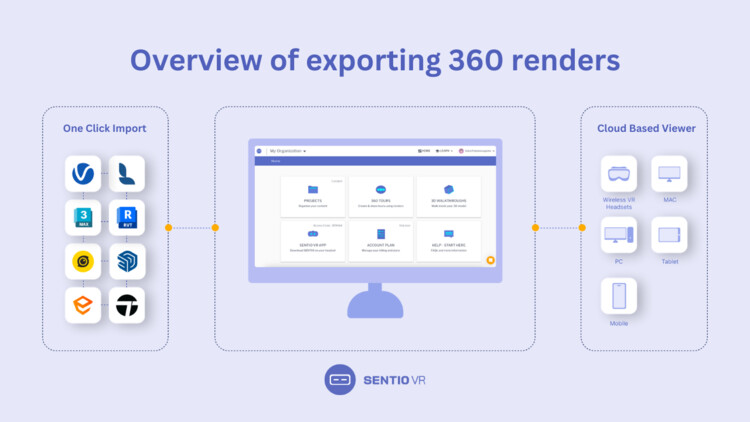
In the world of architecture and design, traditional methods of showcasing 3D designs via 2D floorplans, renders and video walkthroughs are standard practices. However, they lack one important thing: immersion. For clients, it is hard to visualize spaces by looking at 2D representations. This has led to a need to quickly create immersive environments that clients can understand better from existing 3D software like Enscape, V-Ray, Lumion or Twinmotion.
Using 360 panoramas, architects and designers can now bring existing designs into virtual reality (VR) within minutes. This article will serve as a guide on how to convert your 3D designs into lightweight web and VR experiences using 360 panoramas.
How to Create Panoramas?
Exporting 360 panoramas is a simple and direct process across all major 3D software like Lumion, Enscape, Twinmotion, Vray, and Unreal. These tools allow you to export panoramas directly to your desktop in JPG or PNG formats. Unlike standard renders, 360 panoramas provide a full, immersive view, offering a complete visual context of the design.
There are several 3D modeling software and rendering tools, whether they are standalone or plugins, that together are capable of creating high-quality photorealistic panoramas.
Here’s a snapshot of plugins and renders that are most commonly used with detailed tutorials on how to export 360 panoramas for VR experiences:
What Is the Correct Format for 360 Panoramas?
Choosing the right image format for 360 panoramas is important for ensuring a proper immersive experience. While different software provides different options for panorama formats, Sentio VR supports a wide range of image formats that are a good fit for VR experiences. For example, here are the major formats used for generating panorama-based experiences.
- Spherical images with a 2:1 aspect ratio
- 2. Stereo spherical images with a 4:1 aspect ratio
- Cubemaps with a 6:1 aspect ratio
- Stereo cubemaps with a 12:1 aspect ratio
Files should be in JPG, JPEG, or PNG formats.
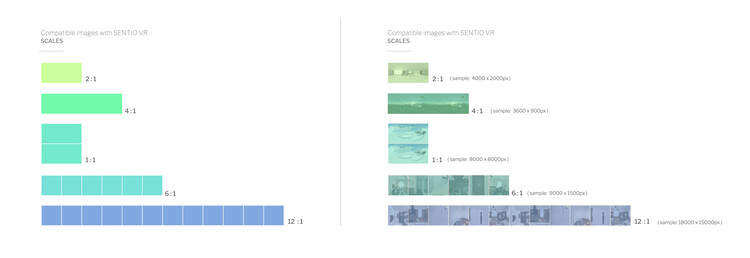
How to View 360 Panoramas on the Web?
One benefit of working with 360 panoramas is that they are very easy to share with clients. The output is a shareable link that you can view across all devices for reviews or even embed within your website. Since all clients and firms do not have VR headsets yet, this is a great way to showcase immersive presentations that go beyond traditional 2D drawings or renders.

Sharing a web link for immersive presentations is a simple 4 step process:
- Export the panorama from your desired rendering softwares to your local PC
- Drag-and-drop your 360 panoramas in Sentio VR
- Edit your virtual tour and create a shareable URL
- View in web from any anywhere on PC, mobile or tablets
How to View Panoramas in VR Headsets Like Meta Quest?
Experiencing high-quality 360 panoramas in a VR headset like Meta Quest 3 offers a completely immersive experience for clients, providing a spatial understanding that is hard to achieve in 2D. Customers can look around the entire space, switch images, and interact with floor plans, audio and video hotspots in order to provide accurate feedback early in the design review process, saving time and rework costs. To view your previously uploaded panoramas:

- Install and download Sentio VR app for Meta Quest
- Note down a 6 digit access code unique to your account
- Select a 360 tour to experience in VR
Additionally, you can also invite other stakeholders to review in real-time for remote presentations or cast your VR view to a screen for in-person meetings. For meetings with unreliable internet, you can download the panoramas for offline viewing, ensuring a complete presentation platform that fits your firm's requirements.
In conclusion, elevating your presentation workflow to include 360 panoramas in addition to 2D images has huge benefits for improving client engagement and saving rework. By using a 360 virtual tour software like Sentio, you can easily create these presentations that can be shared on PC, mobile and tablets, while also bringing in fully immersive experiences using wireless VR headsets like Meta Quest. With advanced workflows like virtual tour editor, multi-user collaboration and offline viewing, it requires very little training to get started with incorporating VR into your design review and presentation workflow.
Want to try immersive client presentations? Try 14 Days free Trial at Sentio VR

